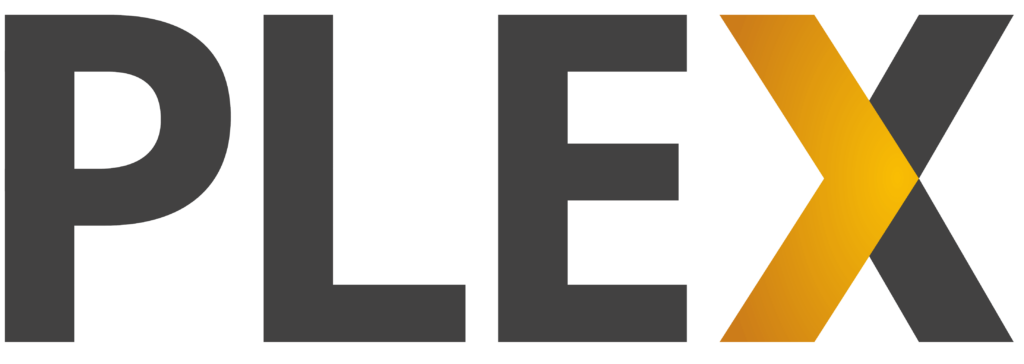
What is Plex
Plex is a versatile media server application that transforms your personal collection of movies, TV shows, music, and photos into a beautifully organized library accessible from virtually any device. Here’s why Plex stands out as a highly useful tool:
- Content Curation for Family: With Plex, you have complete control over the media content available in your household. This means you can curate what your family watches, ensuring that all content is appropriate for all age groups. Instead of navigating through countless channels or streaming services with mixed content, Plex allows you to create a safe and tailored viewing environment for children or to cater to specific tastes and preferences within your family.
- No Monthly Subscription Fees: Unlike many streaming services that require ongoing monthly payments, Plex itself doesn’t charge a subscription fee for its basic functionality. Once you’ve set up your Plex Media Server with your own media files or free content available through Plex’s own channels, you can enjoy your media without recurring costs. You might choose to pay for Plex Pass for additional features like offline downloads, live TV, and DVR capabilities, but the core service remains free, offering significant savings over time compared to multiple streaming subscriptions.
- Sharing with Friends and Family: Plex offers a feature called Plex Home, which allows you to share your library with other Plex users. This means you can give friends or extended family access to your media collection without them needing to be physically present in your home. This sharing capability is managed with privacy and security in mind, allowing you to control who has access to what, making media sharing both convenient and secure.
- Cross-Device Accessibility and Offline Viewing: One of Plex’s standout features is its ability to stream your media to any device, be it smartphones, tablets, smart TVs, or computers, anywhere you have an internet connection. Moreover, Plex allows for downloading content onto mobile devices for offline viewing. This is particularly useful for long trips, commutes, or in areas with poor internet connectivity, ensuring your media is always accessible, regardless of where you are.
In essence, Plex serves as a personal streaming service that gives you the power to manage, access, and share your media library on your terms. It eliminates the clutter of multiple streaming platforms, reduces costs, and provides a seamless, user-friendly experience tailored to your personal or family’s viewing habits.
Installing Plex with StackARR
- Add Storage to your Computer: Plex media libraries usually take up a lot of space. For testing out Plex or getting started, you can use your computer’s built in hard drive. When you decide to use Plex long term, we recommend using an external hard drive or a NAS (network attached storage).
- From the Stack Store, select Plex
- Add the Volume Mounts: The default instillation for Plex has 3 Volumes. You’ll need to fill out those 3 fields by clicking on the folder icon and then selecting the folder where you want to mount the volume to. The first volume is App Data. App Data contains the metadata to keep Plex running and doesn’t store any media. If you’re unsure where to mount App Data then just make new folders and save it to Documents/StackARR/PlexAppData
For Movies and TV you can make a new folder for each inside of the external storage you’re using. If you don’t have any external storage yet, then just put them somewhere else on your computer. - Selecting Ports: The default ports for Plex should be fine.
- Click Install: At the bottom
